Build an Ecommerce Website with Laravel Aimeos Package
Laravel is one of my favorite PHP frameworks because it offers the best mix of packages and freedom to implement innovative ideas. In addition, if you run into trouble, you could always depend upon the global Laravel community

In today’s article, I will highlight an awesome ecommerce package known as Aimeos and create an ecommerce website in Laravel using this package.
Introducing Aimeos
Laravel Aimeos is the open source package for Laravel 5+, allowing the developers to setup a fully functional ecommerce store that supports 100000+ products. Developers could further customize the store to the unique specifications of the user. So let’s give it a try!
Prerequisites
Before proceeding further, here are the prerequisites for Laravel Aimeos:
- Linux/Unix or WAMP/XAMPP environment
- PHP >= 7.0.4
- MySQL >= 5.1
- Web server (Apache, NGINX or integrated PHP web server for testing)
- If required, PHP extensions. However, Composer will take care of the missing dependencies.
To fulfill all the requirements, I will install Laravel Aimeos on Cloudways server because it has everything I’ll need to get started. If you do not have an account on Cloudways, signup for free, and check out the following GIF to setup the server and application in just a few clicks.
Installation
Now that I have everything, go to the Cloudways platform, and launch the SSH terminal. Once it is up, go to the root of your application with the following commands.
Now that you are in your application folder, type following command to install Laravel Aimeos package:

Now sit back because this might take a while. Once all the files and dependencies are installed, you will be prompted to setup the .env file. Fill in the database information and the email address from which the email would be sent.

To find the database credentials, go to the Applications tab of the Cloudways platform and gather the credentials from there.
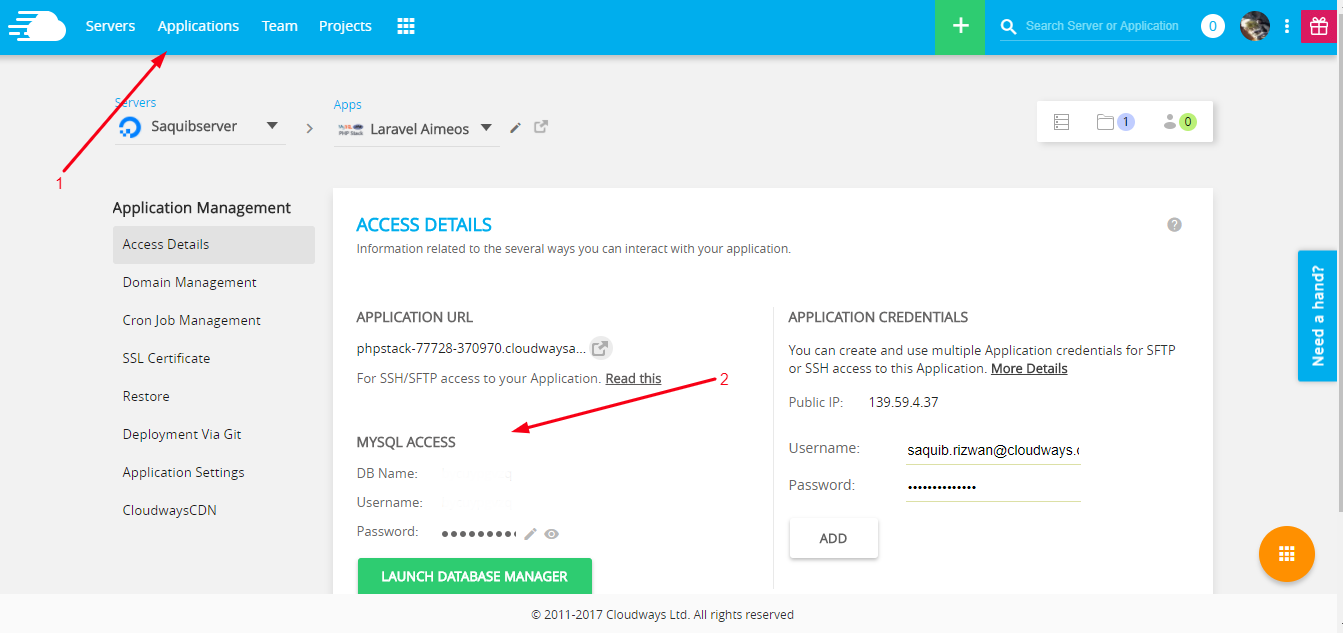
This is the end of the installation process.
Setup Webroot
In the left menu of the Applications tab, go to Application Settings and edit the webroot’s URL to myshop/public, and click Save.

Now go to the Application Detail and launch the website.

Once the page loads, you will see the online store ready to use. To further customize the store, refer to the Aimeos documentation.


To Wrap up
Aimeos is a great package for setting up a functional ecommerce website in Laravel quickly. Once the store is up, you could further customize it by consulting the official documentation. Once the store is up, use Laravel Blade template for setting up the frontend of the store. This package adds a new dimension to the use cases of Laravel. If you need help in setting up the package, do leave a comment below.
Comments
Post a Comment