Tutor LMS Plugin: A Powerful Plugin for Creating LMS Using WordPress
Online education is fast becoming the new normal. If you are planning to shift your classroom online or kick start an eLearning platform, an LMS solution might ease your job.
Now given the number of top-rated LMS solutions out there, choosing the right LMS tools can become a daunting task. To help you out, I will review Tutor LMS, a complete LMS plugin for creating, managing, and selling online courses without diving too deeply into the development of the LMS solution.
What Is Tutor LMS?
Tutor LMS is a WordPress plugin that is ideal for creating eLearning projects. With 4000+ active installations, 70+ five-star ratings, and frequent updates, the plugin has become a serious player in the LMS industry. Be it creating courses, setting quizzes, adding monetization features, or awarding certificates, this feature-rich LMS plugin is able to deliver all requirements of eLearning platforms.
Important Features of Tutor LMS
Tutor LMS allows you to create interactive, effective, and engaging courses for your learning platform. With its broad range of customized and advanced addons, you can offer a lot to your students.
- Unlimited courses and lessons
- Quiz engine and question bank
- Detailed reports & analytics
- Frontend dashboard
- Frontend course builder
- Course prerequisite checks
- Sales commission and fees option
- Gradebook
- Content drips
- Assignment submission and manual review
- Certificate download and public URL
- Course review and rating system
- Centralized monetization settings
- Gutenberg, BuddyPress, Yoast SEO, GamiPress, WP Fusion & WooCommerce compatible
- Content security
- Restrict Content Pro
- Paid Memberships Pro
Setting up Tutor LMS
Setting up Tutor LMS is a simple matter and resembles the process of installing any other WordPress plugin.
The core Tutor LMS plugin is free. But in order to enjoy advanced features such as adding monetization options, and certificates, you need the Pro version.
Installing the Free Version
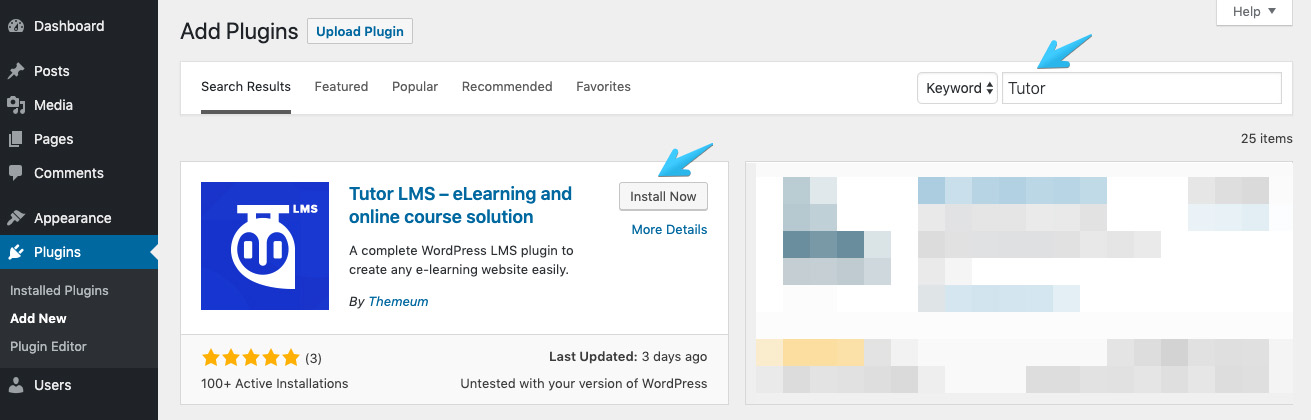
Log into your WordPress site. Go to the Dashboard and select Plugins → Add New and search for Tutor LMS. Now click on the Install Now button and you are done!
Installing the Pro Version
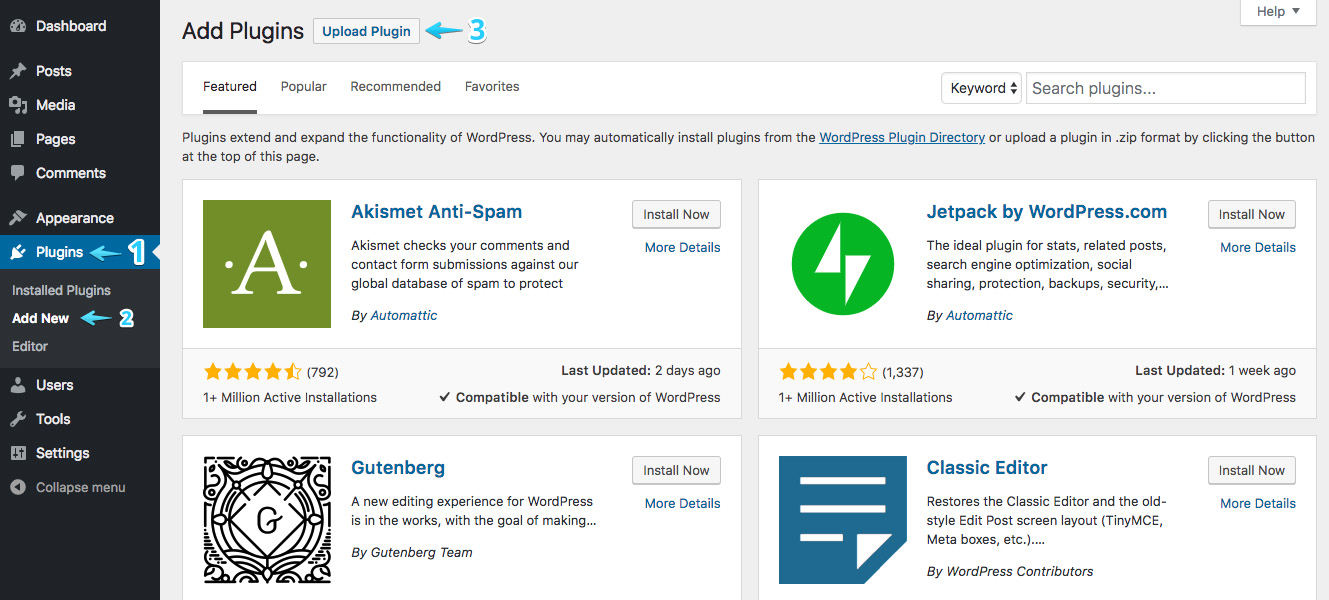
To get the pro version, visit Tutor LMS. Click Buy Now and choose your plan. After filling the required information, you’ll get a zip file and a license key. Next:
- Go to your WordPress site Dashboard
- Navigate to Plugins → Add New
- On the top, click the “Upload Plugin”
Step 2. Add Online Courses
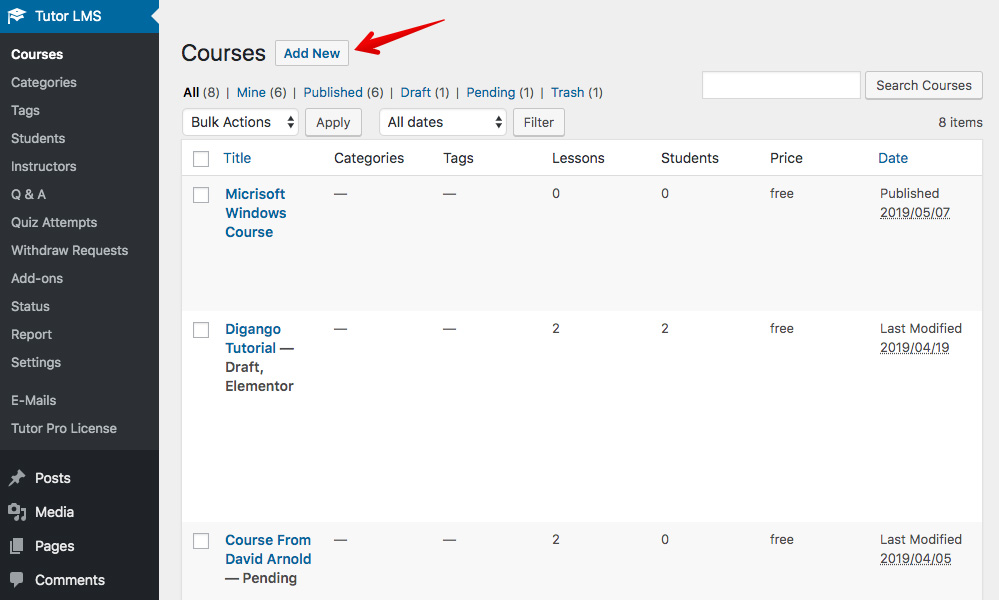
To add courses, go to Tutor LMS → Courses → Add New. It will redirect you to the course creation page. Now give a title to your course, enter course description, tags, and a featured image. Now you can include a course excerpt, required and useful course attachments. You can also set prerequisites for the courses.
Step 3. Create Quizzes
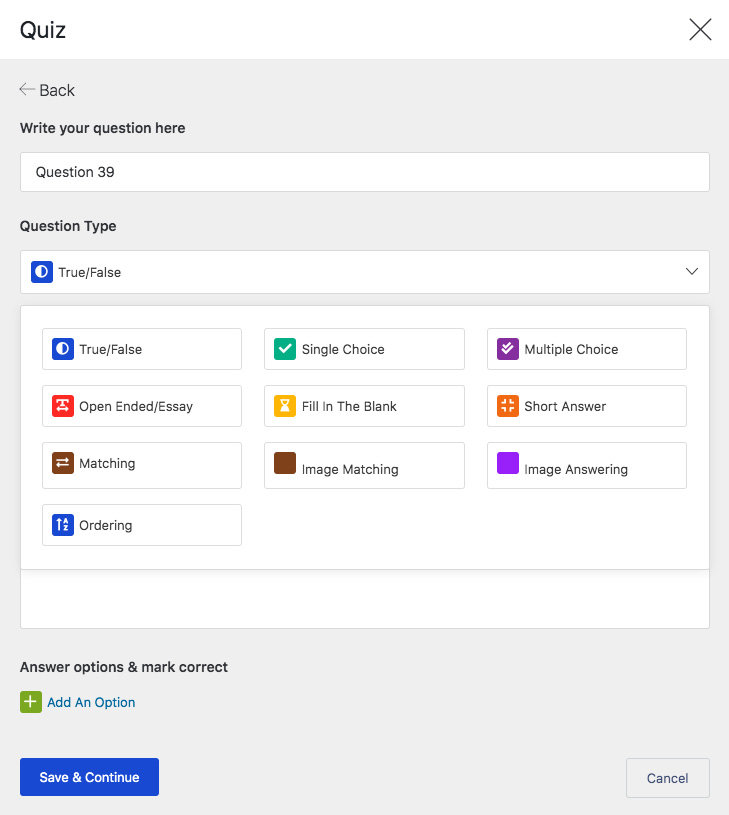
Tutor LMS has advanced quiz creator features where you can get the benefit of the following ten unique question patterns.
- Image Matching
- Image Answering
- Ordering
- True/False
- Single Choice
- Multiple Choice
- Open-Ended/Essay
- Fill In The Blank
- Short Answers
- Pattern Matching
For a better understanding, you can check the demo.
The Grading Process
Every course needs an evaluation system. With Tutor LMS, as part of the assessment process, you can set the following options:
- Set the passing grade
- Limit quiz attempts
- Automated quiz results
- Manual review for open-ended questions
- Display result status
Step 4. Monetize Your Courses
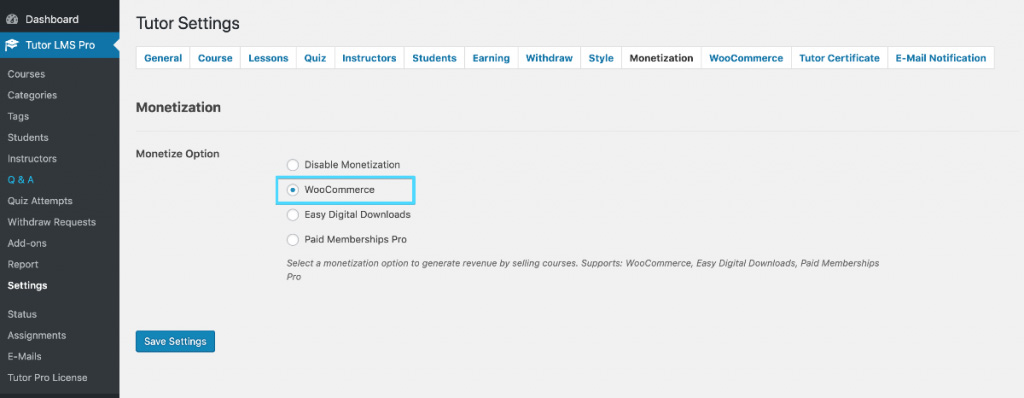
Tutor LMS supports Easy Digital Downloads (EDD), and WooCommerce as monetization options. Depending on your preference, you can integrate any of these options. For in-depth understanding and setup procedures, you can visit the official documentation.
Step 5. Present Certificates to the Students
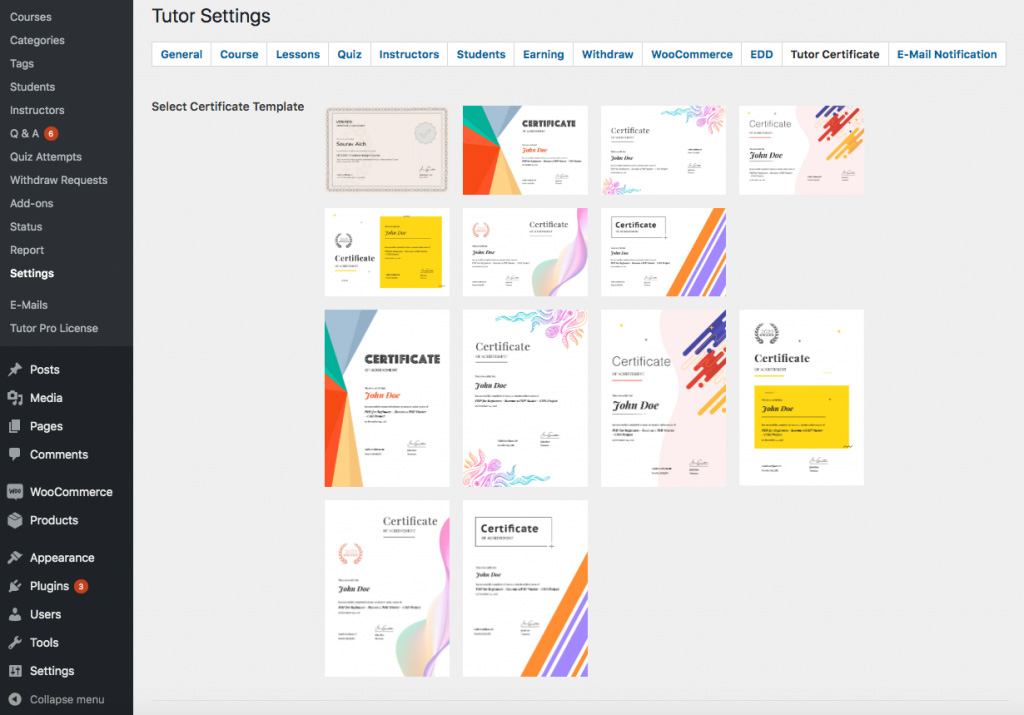
As recognition of successful course completion, you can reward students with a nice certificate. Tutor LMS offers 13 ready and customizable certificate templates.
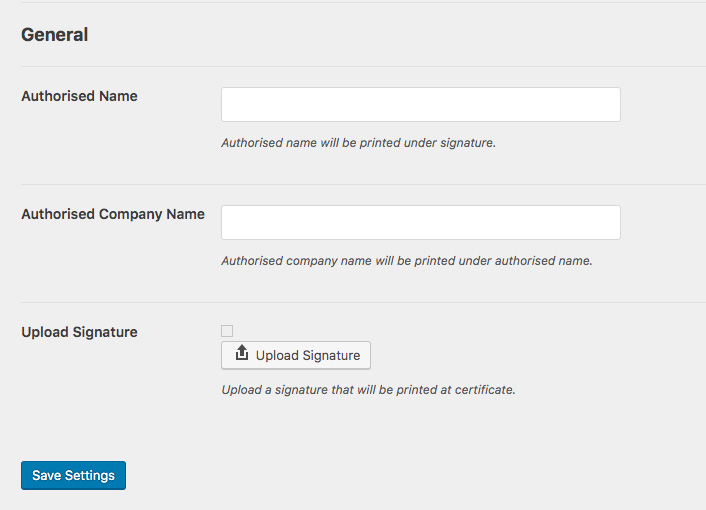
To create a certificate with Tutor LMS, go to the Settings, and select Tutor Certificate. You’ll see a list of certificate templates. Now add the participant name, authorized company name, and signature to finalize the template.
Pricing Plans
Pricing is another big factor that determines the selection of the LMS plugin. Tutor LMS comes with both lifetime and yearly package deals. You’ll get to choose your plan from the six available options. You’ll receive year-long support and updates with a one-year pricing plan; the lifetime package will get you covered for entire life.
One Year Licence Plan
- 1 site — $149.00
- 5 sites — $199.00
- Unlimited sites — $299.00
Lifetime Licence Plan
- 1 site — $399.00
- 5 sites — $599.00
- Unlimited sites — $999.00
Customer Service
Tutor LMS provides great customer support via live chat. You can also visit their website contact page regarding any issues. Besides, to get a clear and more in-depth understanding of the different options, you can go through their documentation.

Comments
Post a Comment